# Troubleshooting
This page is for when you encounter a problem with a source or the app.
# What are some common issues?
If error-specific instructions didn't help or your error isn't on the list, go through Diagnosis.
# Diagnosis
- Verify your extensions are up to date ( → Anime Extensions/Manga Extensions, make sure no extensions have an Update button).
- Check if Aniyomi has an update ( → then tap Check for updates).
- Verify that WebView is updated.
- Manually refresh the anime/manga you are having issues with by dragging down.
- Check other anime/manga from the source.
- Try opening the manga in . If there is a Cloudflare protection, wait for it to load. If there is a CAPTCHA, solve it and see if it helped.
- Change your internet connection (switch to Wi-Fi, mobile data or a VPN, use a "What's my IP" site to confirm your IP has changed), then try again.
- Ask other users to try the action that gives you the error.
- Check if the source is either down, or is having issues in a browser.
- Press the retry button in the middle of your manga page if one exists.
- Try the following at → →
- Clear Cache
- Clear Cookies
- Clear Database
- DNS over HTTPS
- If your downloads are getting stuck, try deleting the queue and trying again.
- Force close Aniyomi and reopen it.
An extension update may fix your issue. Wait or check for an extension update if you have not already. There are no ETAs for updates.
If any of these solutions help, go to it only happens to me. If is is not just you, go to everyone is having this problem.
If none of these solutions help, try asking in our Discord Server (opens new window). Check #manga-extension-status and anime-extension-status first to see if your issue is known. State your app version and the source, manga, and chapter with the problem if it is not listed.
# It only happens to me
You may be getting a Cloudflare protection, may have been IP-banned, or encountered some other counter-measure that website owners deploy against programs like Aniyomi. If that is the case, there is probably nothing that Aniyomi can do to solve it. Some of them (like Cloudflare) have to be manually solved, and some are temporary (IP bans).
Workarounds that can the lower chance of an issue happening again:
- Don't use downloads with the source.
- Have less manga in your library from the source.
The above are imprecise and fuzzy rules because each site has its non-public limits and triggers.
# Everyone is having this problem
If the site is reachable and fully functional, there may be an issue with the extension or app.
- Have a look at open issues for the app (opens new window) and/or Aniyomi extensions (opens new window) for anime extensions and check Tachiyomi extensions (opens new window)for manga extension.
- It may have been fixed already but not released yet, so look at closed issues (app (opens new window) / Aniyomi extensions (opens new window) / Tachiyomi extensions (opens new window)) issues as well.
- If you can't find the issue there, open a new one.
If the site is not reachable or has issues, all you can do is wait for the site to become functional again.
# Solving Cloudflare issues
Cloudflare is an anti-bot mechanism. Some sources intentionally have a higher Cloudflare protection level to block apps like Aniyomi. You can try the following suggestions to help resolve Cloudflare challenges. If none of these help, wait until they lower their protection or migrate to other sources.
# Loading the website in WebView
Try to load the website in WebView. Note that WebView is not the same as using your browser.
How to open WebView
- Go to in the top toolbar.
- Press the source you would like to access.
- Press the icon in the top toolbar.
- Complete a CAPTCHA if one is shown.
- Once done, press the X at the top left to return.
You may need to try this multiple times. You can also try pressing the icon, opening the website in your regular browser, then checking for a CAPTCHA there.
Some sources may have more advanced Cloudflare protection. If you are facing issues, try the following options.
# Clearing cookies and WebView data
GUIDE
- Go to in the bottom navbar, then → .
- Press "Clear cookies".
- Press "Clear WebView data".
# Changing your user agent
SA user agent string helps websites identify information about the requester. This information may impact Cloudflare's bot detection. While some sources have user agent strings set, most rely on the default value set in the app.
GUIDE
- Go to in the bottom navbar, then → .
- Change the Default user agent string setting to a different one. This website (opens new window) is a decent reference.
- Restart the app and try accessing the source again.
# Update WebView
To update WebView, you need to find what WebView implementation is used on your device. In general, default implementation depends on the Android version as follows:
- Android 10.0 and up - Android System WebView (opens new window).
- Android from 7.0 to 9.0 - Google Chrome (opens new window).
- Android 6.0.1 and below - Android System WebView (opens new window).
Users on Android 7.0 and up can also see and change WebView implementation in Developer Options (opens new window).
Non-standard implementations like Firefox can lead to Aniyomi not working correctly or, in the worst-case, crash. It is recommended to set your WebView implementation to Android System WebView (opens new window) or Google Chrome (opens new window).
# Unable to install the app or extensions
Try installing Split APK Installer (opens new window) from the Google Play Store, then use it to try and install the affected APK. Split APK Installer will tell you why the APK is uninstallable, or it will install the APK for you. Some common errors are listed below
# Getting Logcats and Crash Logs
To dump crash logs following an app crash, go to → → Dump crash logs
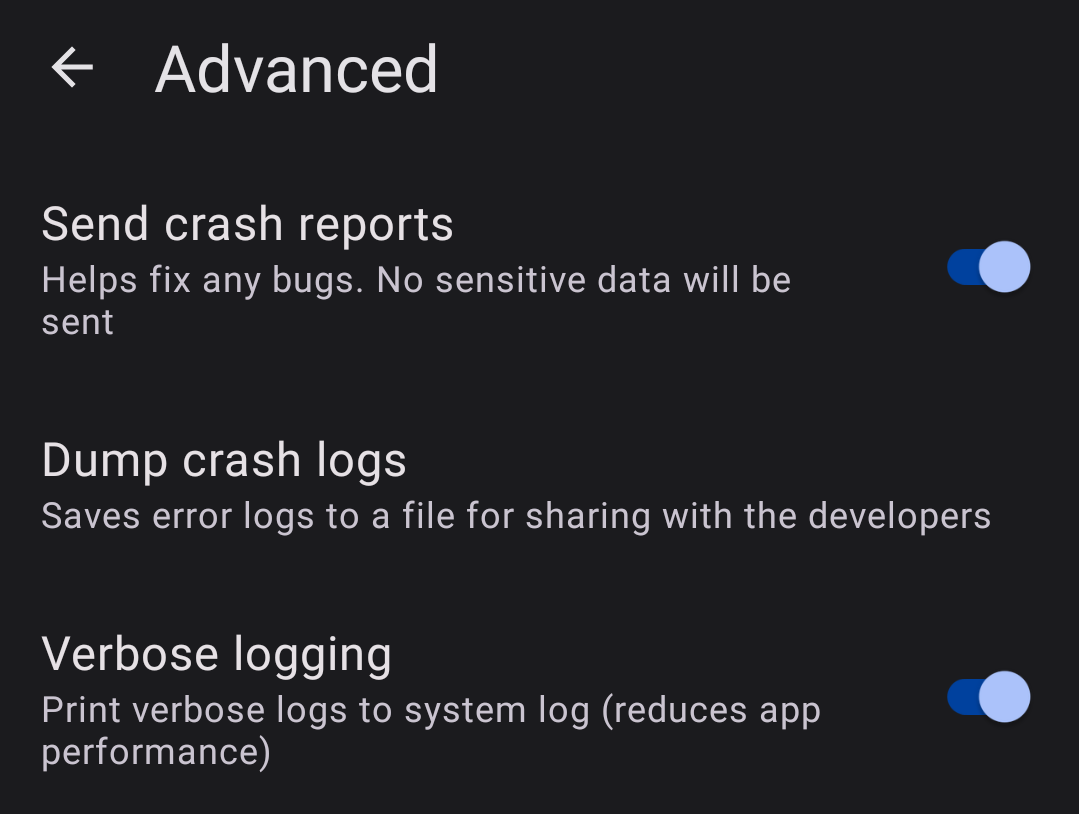
To get device logs if the app is not behaving as expected, record device logs using a Logcat Reader (opens new window).